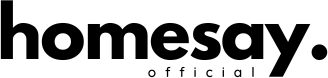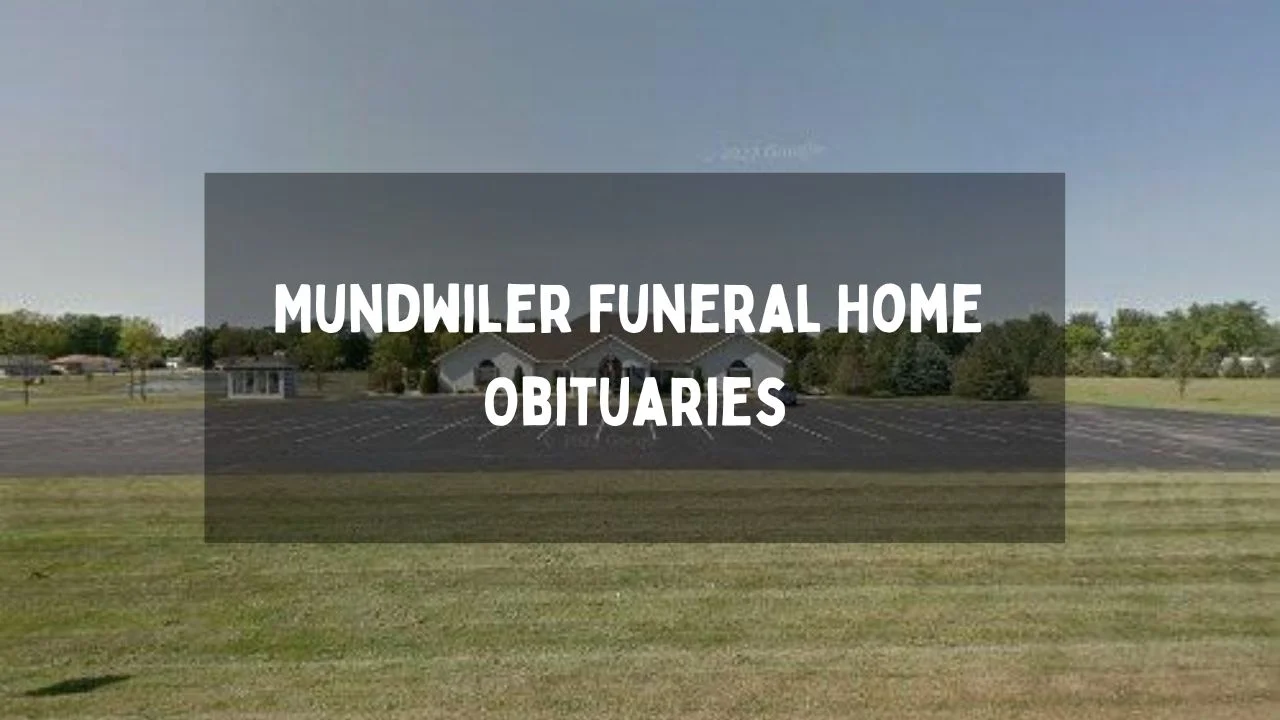Fortrezz Valve Factory Reset Instructions: A Comprehensive Guide!
Like any smart device, it may occasionally require troubleshooting due to connectivity issues, malfunctions, or the need to restore it to factory settings. Resetting the Fortrezz Valve can help resolve persistent problems, ensure smooth operation, and prepare the device for a new setup or ownership transfer.
The Fortrezz Valve is a smart water control device designed to help homeowners and businesses manage water flow efficiently.
In this guide, we will walk you through the step-by-step process of performing a factory reset on your Fortrezz Valve, troubleshooting common issues, and maintaining your device for optimal performance.
Table of Contents
Why You Might Need to Reset Your Fortrezz Valve!
A factory reset might be necessary under several circumstances, including:
- Connectivity Issues: If your Fortrezz Valve is having trouble connecting to your smart home system or mobile app.
- Software Malfunctions: If your device is not responding correctly or is displaying errors.
- Transferring Ownership: If you are selling or giving away your device, a factory reset will erase all previous settings.
- Reconfiguring the Device: If you need to set up your Fortrezz Valve from scratch due to changes in your home automation system.
Read Also: What Smart Buyers Look for When Choosing a New Home
Preparing for the Factory Reset!
Before performing a factory reset, gather the following tools and materials:
- Fortrezz Valve Device: Ensure the device is accessible and powered on.
- User Manual: Refer to it for specific model instructions.
- Stable Internet Connection: Required if reconnecting to a smart home system post-reset.
- SmartThings App (or Compatible App): If integrating with a smart home system.
- Screwdriver (if needed): Some models may require you to access internal components.
Step 1: Powering Off the Device
To begin the reset process:
- Turn off the water supply connected to the Fortrezz Valve to prevent any leaks or water damage during the reset.
- Unplug the device from the power source if applicable.
- Wait for a few minutes before proceeding to ensure all residual power is drained.
Step 2: Locating the Reset Button
The reset button is usually found near the control panel of the Fortrezz Valve. Depending on the model, it may be labeled as “Reset” or “Factory Reset.” If you are unable to find it, refer to the user manual for its precise location.
Step 3: Initiating the Factory Reset
- Press and hold the reset button for about 5-10 seconds.
- Observe the LED indicator: The light should start flashing or change colors, indicating the reset process has begun.
- Release the button once the LED light stabilizes or blinks in a specific pattern as mentioned in the manual.
- Wait for the device to restart—this may take a minute or two.
Step 4: Confirming the Reset
After the device restarts, it should return to its factory settings. To confirm:
- Check if the device is no longer connected to your smart home system.
- Attempt to reconnect it following the standard setup process.
- If your device had a previous custom name, it should now appear as “Fortrezz Valve” or a default factory name in your smart home app.
Step 5: Reconnecting Your Fortrezz Valve
If you plan to continue using the device, follow these steps to reconnect it:
- Open the SmartThings App (or other compatible app).
- Tap the plus (+) icon and select Device.
- Choose Scan QR Code and point your camera at the QR code on the back of the device.
- Follow on-screen instructions to complete the setup.
- Assign a name and room to the device for easy identification.
Read Also: Sydney’s Blueprint: Guide to Building Your Dream Home in the Harbour City
Troubleshooting Common Issues!
If the reset process does not work as expected, consider the following solutions:
Device Not Resetting Properly
- Ensure you are pressing the correct button and holding it for the required duration.
- Double-check that the device is powered on before attempting the reset.
- Try performing the reset multiple times if it does not work initially.
LED Indicator Not Responding
- Check for loose power connections.
- Ensure the power source is functioning properly.
- If the LED does not blink at all, the device may require firmware updates or professional servicing.
Unable to Reconnect After Reset
- Ensure your Wi-Fi or Z-Wave network is active and stable.
- Try rebooting your smart home hub before re-adding the device.
- If the device does not appear in the app, use the Z-Wave Exclusion method:
- Open the SmartThings app.
- Go to Devices > SmartThings Hub > Settings > Z-Wave Utilities > Z-Wave Exclusion.
- Press the Z-Wave button on the Fortrezz Valve three times quickly.
- Once excluded, retry adding the device.
Maintaining Your Fortrezz Valve for Longevity!
Performing routine maintenance on your Fortrezz Valve ensures its optimal performance and longevity. Here are some essential maintenance tips:
Regular Inspections
- Check for leaks or loose connections.
- Ensure the valve moves smoothly without obstruction.
- Inspect the power source and wiring periodically.
Cleaning the Device
- Use a dry or slightly damp cloth to wipe down the exterior.
- Avoid using harsh chemicals or water jets.
Firmware Updates
- Keep your device up to date with the latest firmware by checking the manufacturer’s website.
- Updating firmware can fix bugs, enhance security, and improve performance.
Backup Settings Before Resetting
- If possible, note down custom settings before performing a reset.
- Use cloud backups if your smart home system supports them.
When to Contact Support!
If you have followed all steps and still experience issues, contact Fortrezz customer support. Provide them with:
- Your device model and serial number.
- A detailed description of the issue.
- Steps you have already tried to resolve the problem.
- Any error codes or LED indications.
FAQS:
How do I factory reset my Fortrezz Valve?
Press and hold the reset button for five seconds until the indicator light blinks, then release it.
Why is my Fortrezz Valve not responding after a reset?
Ensure the power source is stable and try resetting again, checking for firmware updates if needed.
Will a factory reset delete all settings on my Fortrezz Valve?
Yes, it restores the valve to default settings, removing any customized configurations.
How can I reconnect my Fortrezz Valve after a factory reset?
Use your SmartThings app to re-add the valve by scanning its QR code or entering the DSK pin.
What should I do if my Fortrezz Valve fails to reset?
Ensure you are holding the reset button long enough and check for power or connectivity issues.
Conclusion:
Performing a factory reset on your Fortrezz Valve is a straightforward process that can help resolve connectivity and performance issues. By following the steps outlined above, you can efficiently restore your device to its factory settings and set it up again for smooth operation. Regular maintenance, firmware updates, and proper troubleshooting techniques will ensure that your Fortrezz Valve continues to function optimally for years to come.